If you are interested in cyber world or you use Linux on daily basis you might be familiar with APT package manager. For those who move from Linux to Windows, chocolatey package manager is the best solution for them. A huge Thanks to the small group of 23 people who made APT to Microsoft Windows possible.
Installation
To install chocolatey is really simple. You will need a few small requirements to run on your machine:
- Windows 7 or Newer Version / Windows Server or Newer Version
- Power Shell v2 or Newer Version
- .NET Framework 4 or Newer Version
There are few alternative ways you can install chocolatey. The Easiest way to install it for me was through Command Line.
- Just past the following code on Cmd (with Administrative privilege):
@"%SystemRoot%\System32\WindowsPowerShell\v1.0\powershell.exe" -NoProfile -InputFormat None -ExecutionPolicy Bypass -Command "iex ((New-Object System.Net.WebClient).DownloadString('https://chocolatey.org/install.ps1'))" && SET "PATH=%PATH%;%ALLUSERSPROFILE%\chocolatey\bin"That’s it!
Package Upgrading
After the installation there is one more step. Upgrading the packages
- To upgrade the package use the command: choco upgrade chocolatey
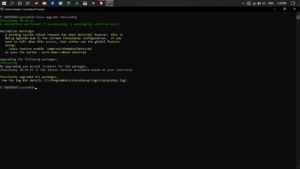
Troubleshooting
- If you find installing chocolatey challenging through Cmd, Follow the Installation page: Install
- If you face an error, Follow the Troubleshooting page: Troubleshooting
Uninstallation
To uninstall chocolatey, The devs already explained in their Uninstallation page: Uninstall
This was a new experience for me to try a fully working package manager for a Machine that runs on Windows. And I look forward on the Hard work of the developers who made this possible and hope they add more packages in future.
Thank you!